How to find your image format?
If you don't know which format your image is, you can follow these instructions to find out:
For Windows PC:
- First, go to the folder where your image file is located.
-
Select the image you want to know about, then right-click on it.
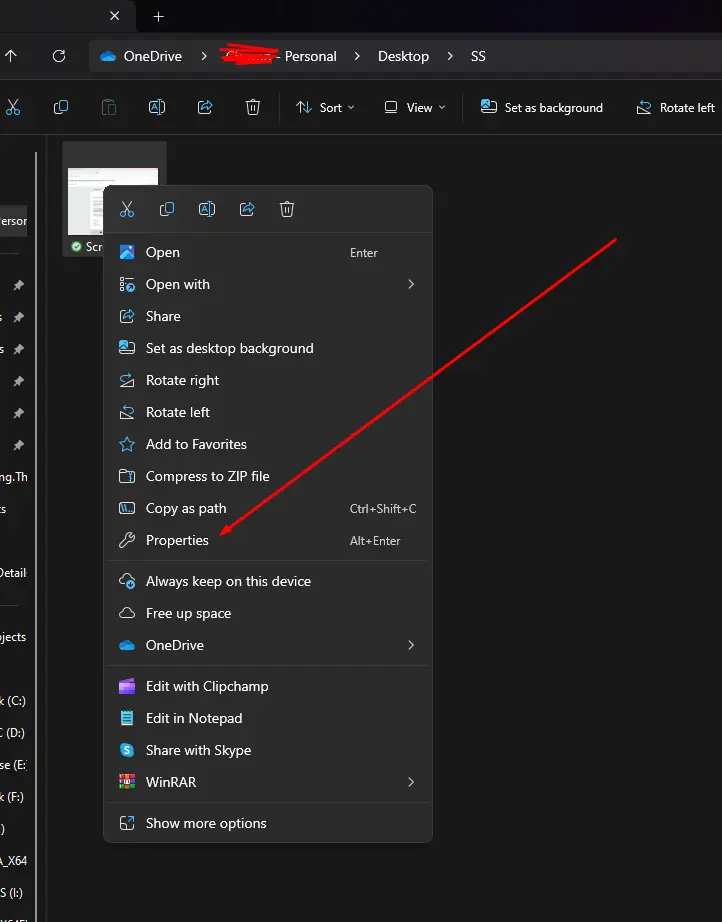
-
After that, click on "Properties" to find out the format of your image file.
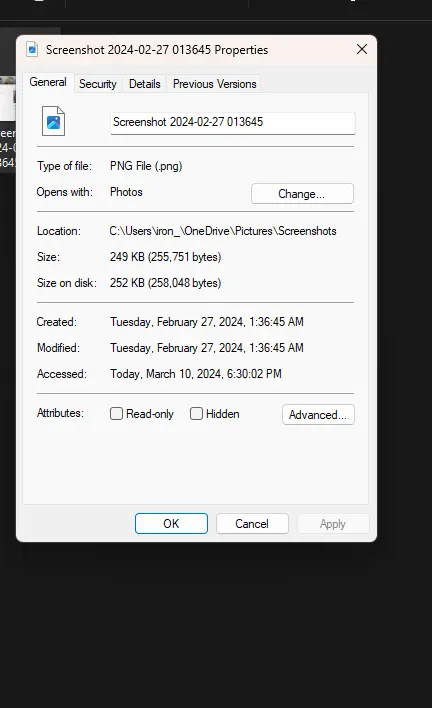
For Mac Users:
- Locate your image file: Open the folder that has your image.
- Right click on the image: Select the image you want to check, then move your mouse to that image and right click on it.
- View "Get Info": From the pop up menu, choose "Get Info."
- Find the format: In the "Get Info" window, look for the section labeled "Kind." This will display the format of your image file such as JPEG, PNG or what ever your image file format is.
For Android Users:
- Open your gallery: Find the app you use to view Images on your Android device.
- Select the image: Now Find the image you want to check and tap with your finger to open it.
- View image details: Depending on your specific app, there might be different ways to access details. Here are two common methods:
- Option 1 (Menu button): Look for a three-dot menu button (⋮) on the screen. Tapping it might reveal an "Info" or "Details" option that displays the image format.
- Option 2 (Swipe up): In some gallery apps, swiping up on the image might reveal information about the image, including the format.
Tip: If you're using a different file manager app to browse your files, you might be able to view the image format directly within that app. Look for a column displaying file details, which might include the format information.